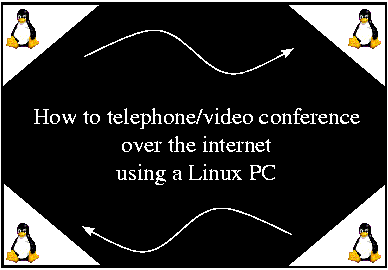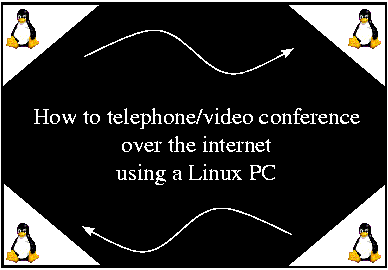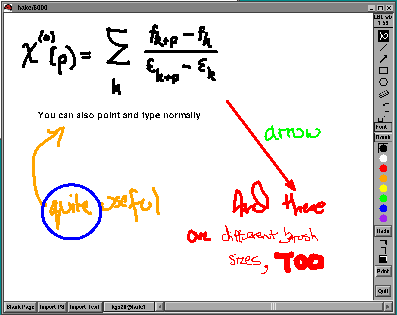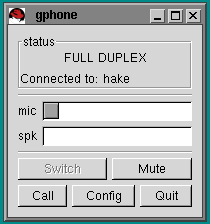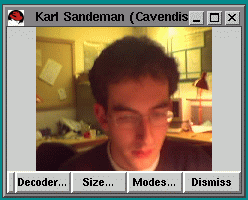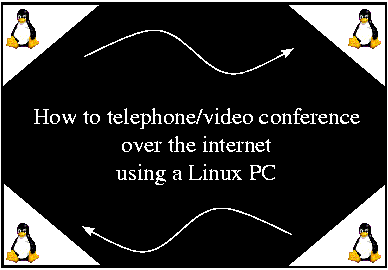
1. Introduction
I was looking for a computing solution to the situation of being in a different
location to one of my PhD supervisors. He has, like me, a Linux machine.
There are Microsoft solutions, but that involved a change of operating
system, and (possibly although not necessarily, as MS NetMeeting is free)
some software expense. We thought we would look around for free Linux
software which would satisfy our requirements, which were:
1. A shared whiteboard - the ability
for both parties to draw on screen and see what each other are doing.
Handy for equations, etc.
2. A phone connection - just to save
pennies on the landline and to have another hand free for the keyboard
etc.
3. A video link - though this wasn't quite
so imperative.
Having searched the web, we came up with the hardware and software solutions
which are listed below. If you just want a whiteboard, you don't
need any further hardware. However, you get better drawing results
by using a graphics tablet instead of a conventional mouse. For phone
support, obviously you need a sound card, either half- or full-duplex.
Finally, for video support, you need to buy a camera, but those are relatively
inexpensive (£40/$60).
I've put each of the solutions we found into the categories below.
Good luck!
2 (a). A shared whiteboard
The easiest tools to install seem to be the MBone
(Muliticast BackBone) tools. The whiteboard is no exception and
here we use wb, which has an excellent
interface, the ability to draw shapes, use different pen thicknesses and
colors and import text or postscript files, so you can comment on them.
To run it between computers, both parties just type
wb <otherperson'scomputername@domain.whatever>/[port number]
using the same port number. The software is available from
the MBone site.
Here's a screenshot of wb in action.
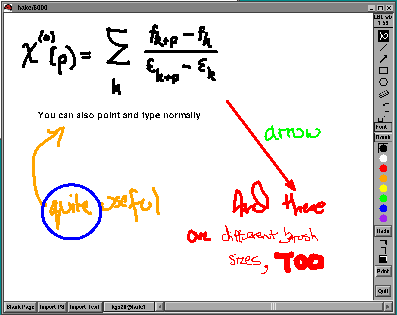
2 (b). Improving your drawing - the graphics tablet
This does make your drawing smoother, and the pen that comes with the tablet
feels easier to use than a conventional mouse. We went for the Wacom
Graphire Graphics Tablet (USB version). Note that choosing a
USB version entails having a Linux kernel that's capable of handling USB.
The 2.4 kernel will be able to, and we used a backport of 2.3 USB code
to the 2.2.16 kernel, details of which are available here.
The advantage of USB is that it doesn't soak up serial ports that you don't
have! In order to get your Wacom Tablet working, you'll doubtless
need these two HOW-TO documents:
Arnaud
Claden's Wacom Graphire USB Mini-HOWTO
Stefan
Runkel's Wacom Tablet HOWTO
Here's a publicity shot of the Tablet from the Wacom site:

3. A phone connection
This enables you to talk directly computer-to-computer ("direct IP phone").
Here there are many products; we found that gphone
worked for us, although it has a tendency to lose packets and crash on
the machine with less memory (64 MB). The binaries and documentation
for gphone are to be found here.
To run gphone, all you do is type
gphone -c <computer to call>
whilst to wait for an incoming call just run gphone. By default gphone
listens on the standard RTP port, 5004.
Below is a screenshot of gphone in action.
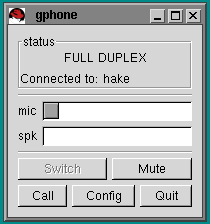
4. A video link
Well, here, you definitely need extra hardware. We went for
the Philips Vesta Pro 680K Camera (USB version), which costs around £40
or $60. There are USB-compatible drivers available to work with this,
which are constantly being updated. The very latest versions
are available here.
As for the software, we use another MBone tool, vic,
which is customisable in terms of frame rate, picture size and so on.
Just as with wb, both parties type:
vic <otherperson'scomputername@domain.whatever>/[port number]
where the port number is the same for each person, but different to
that used by any other program, eg wb.
The vic software is, again, available from the MBone
site. Here's a screenshot of it in action.
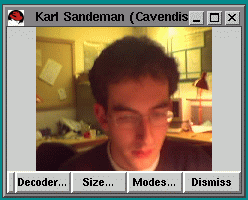
5. Further information
I've listed some more websites here where there's more information on particular
aspects of the above. These include links to software which provide
a front-end to the MBone tools and manage a conference for you. I
just prefer to run each application separately.
Last updated 19/10/2000